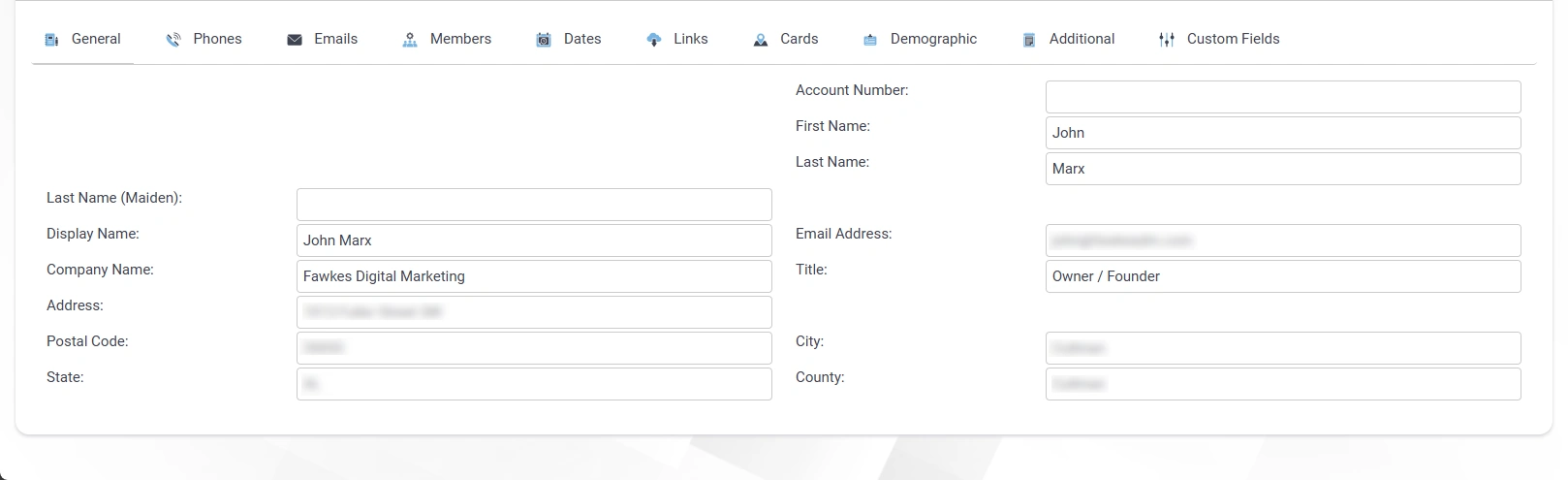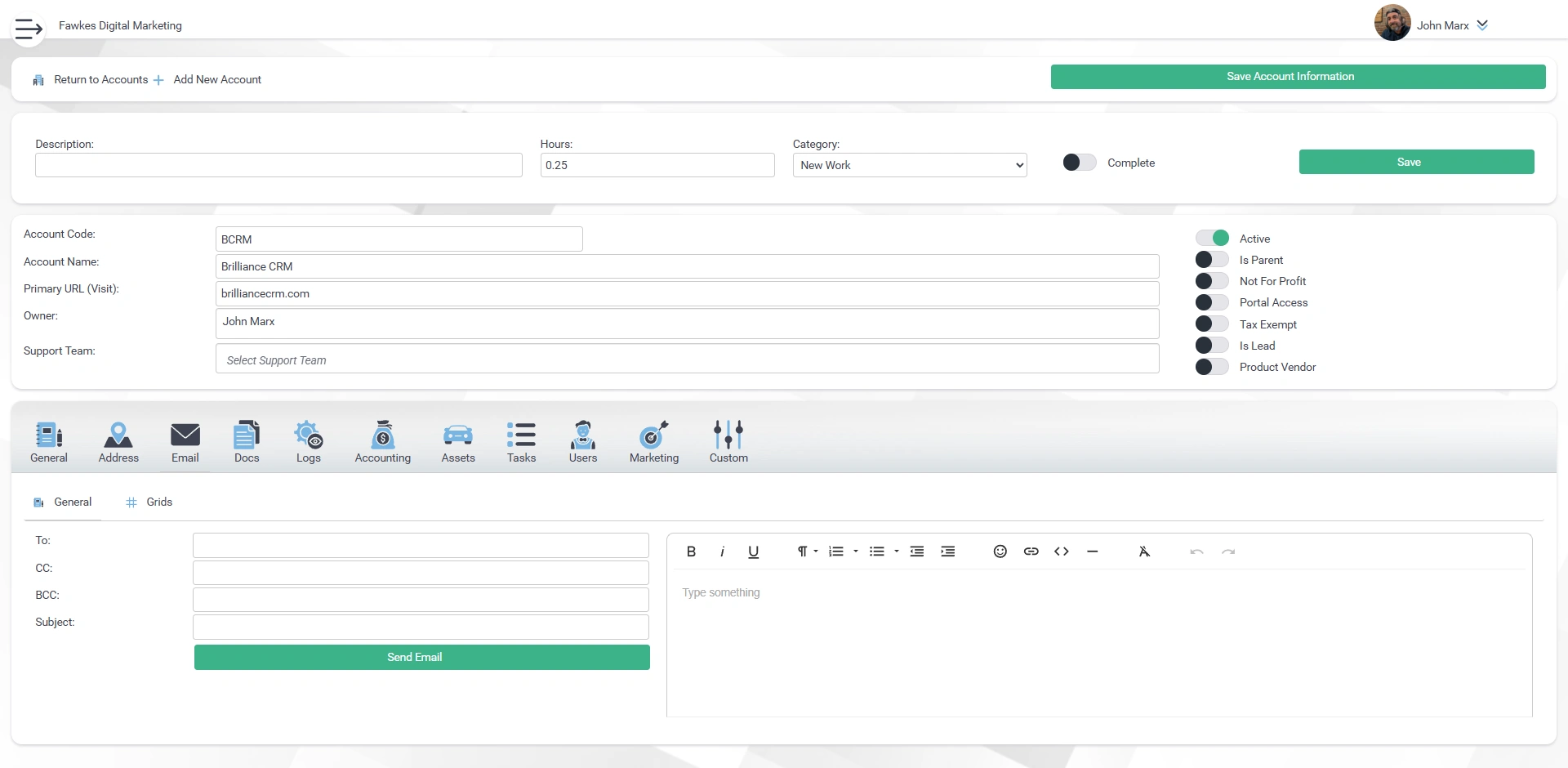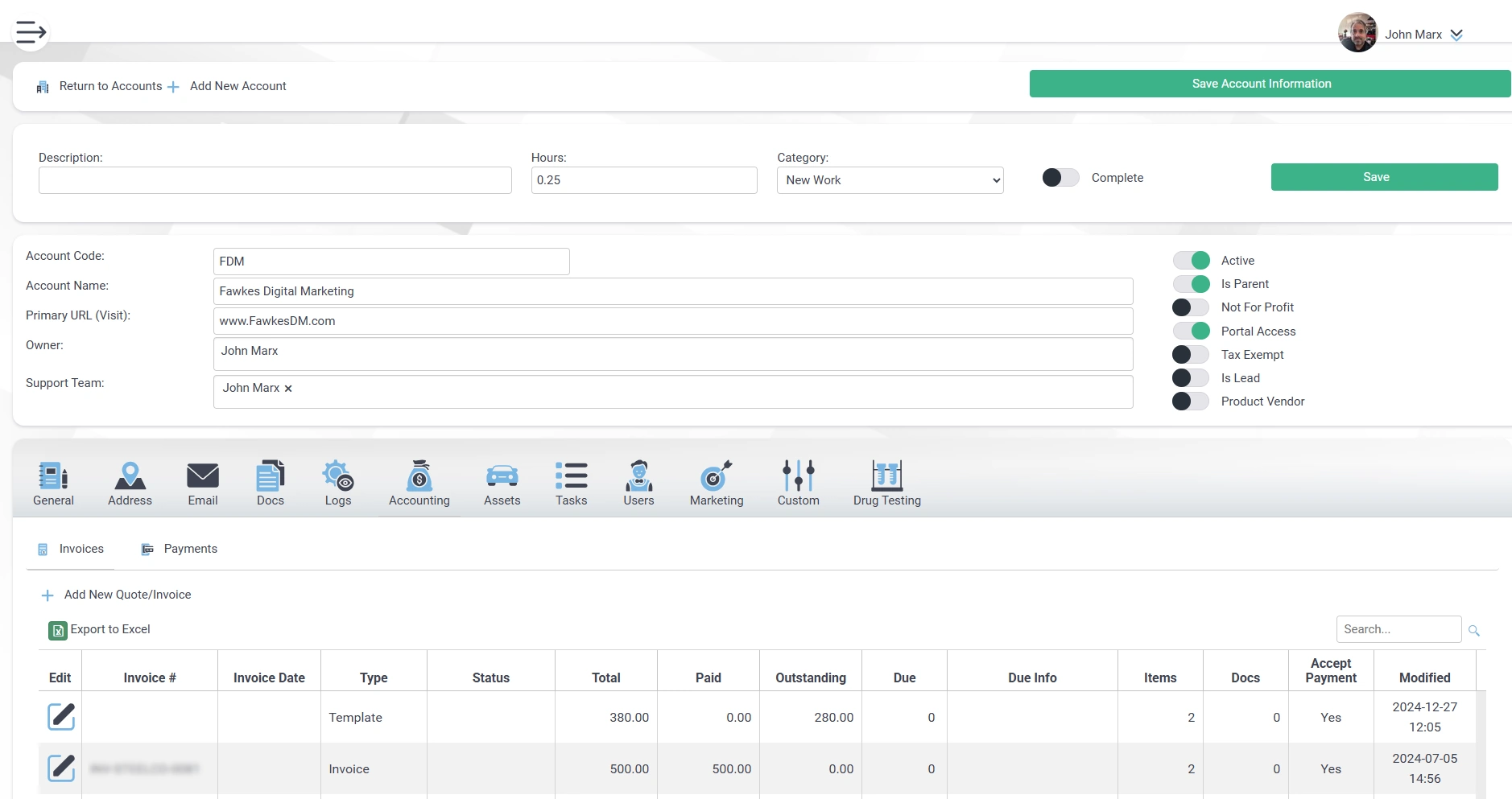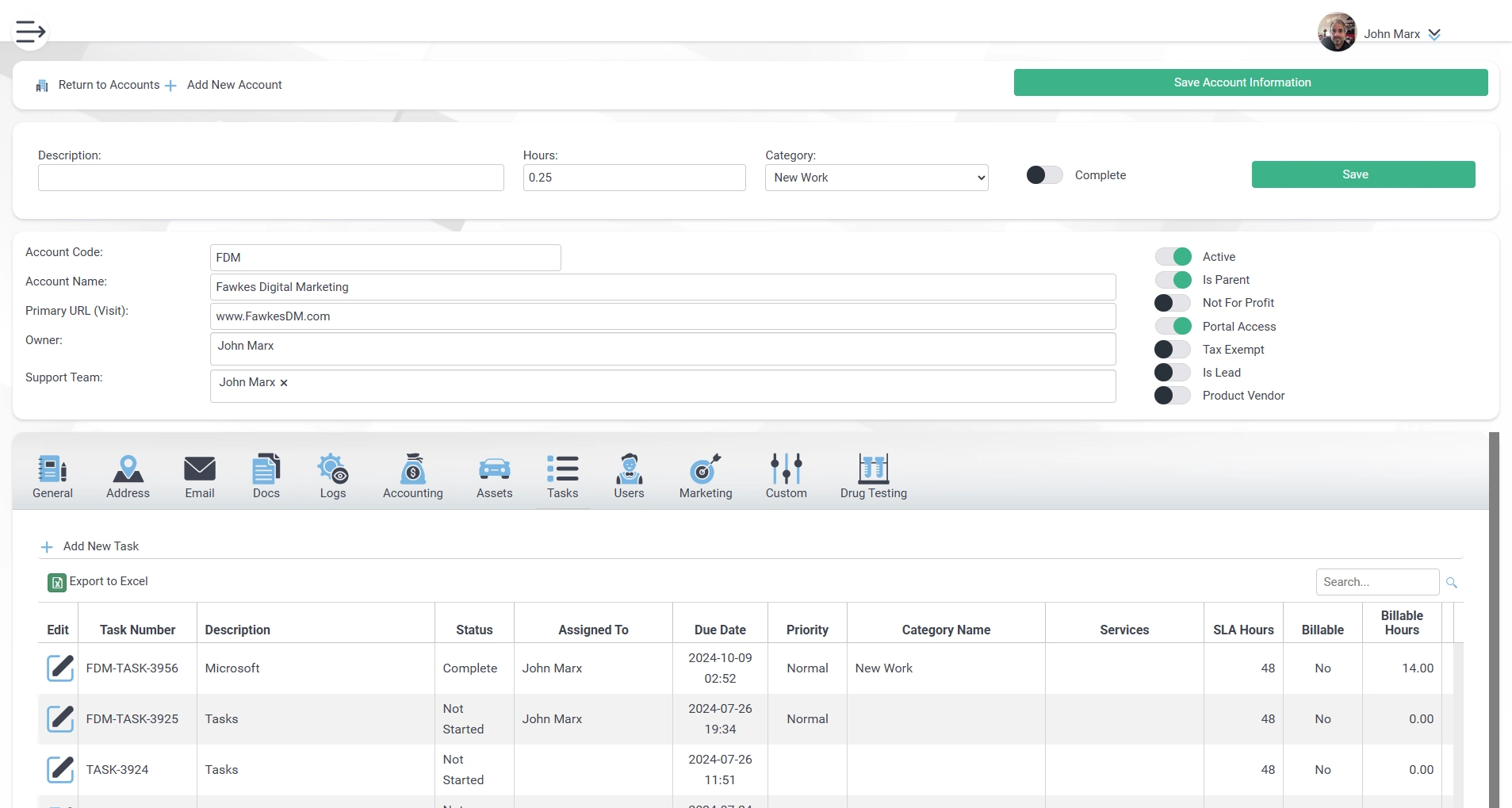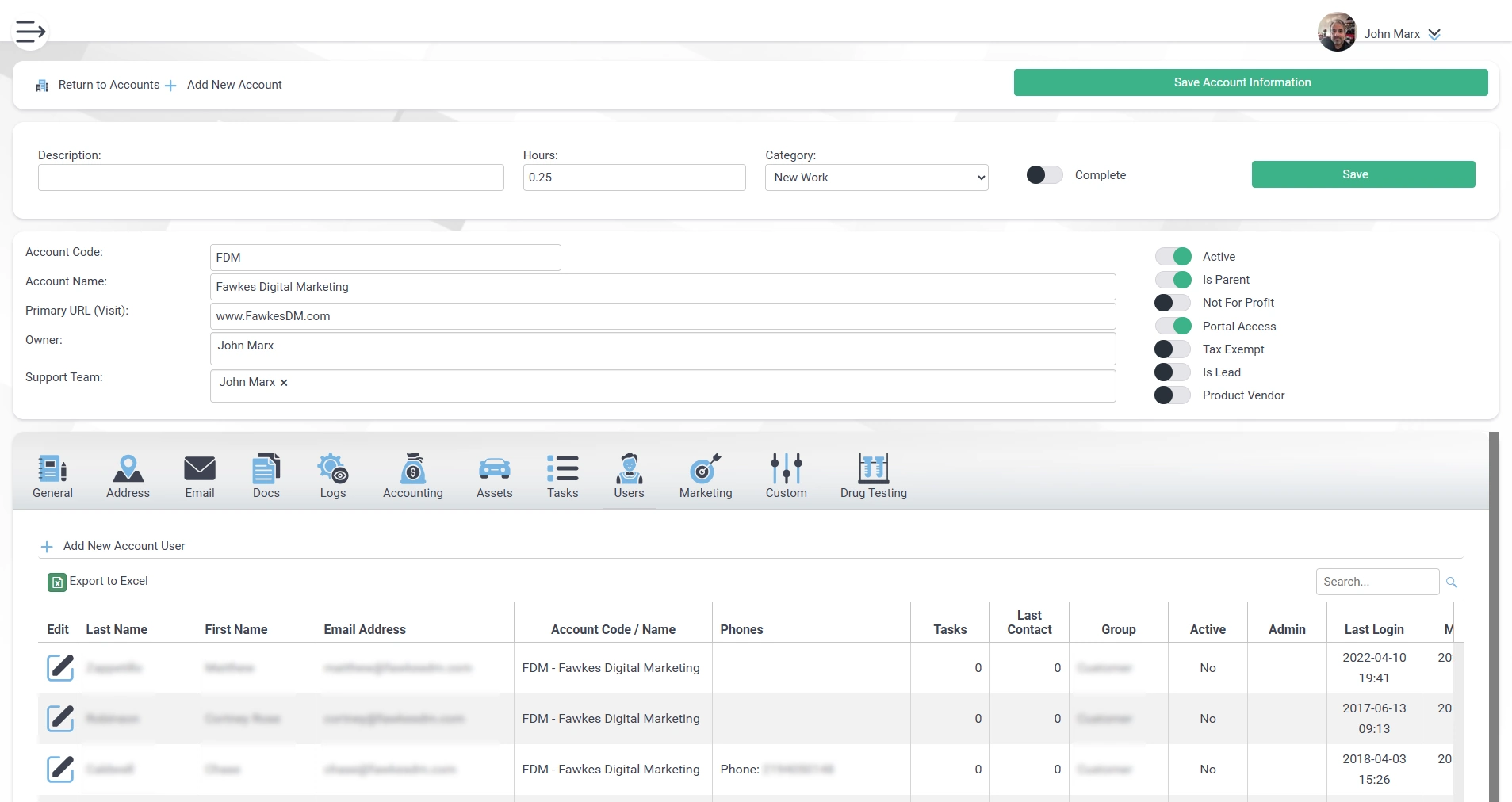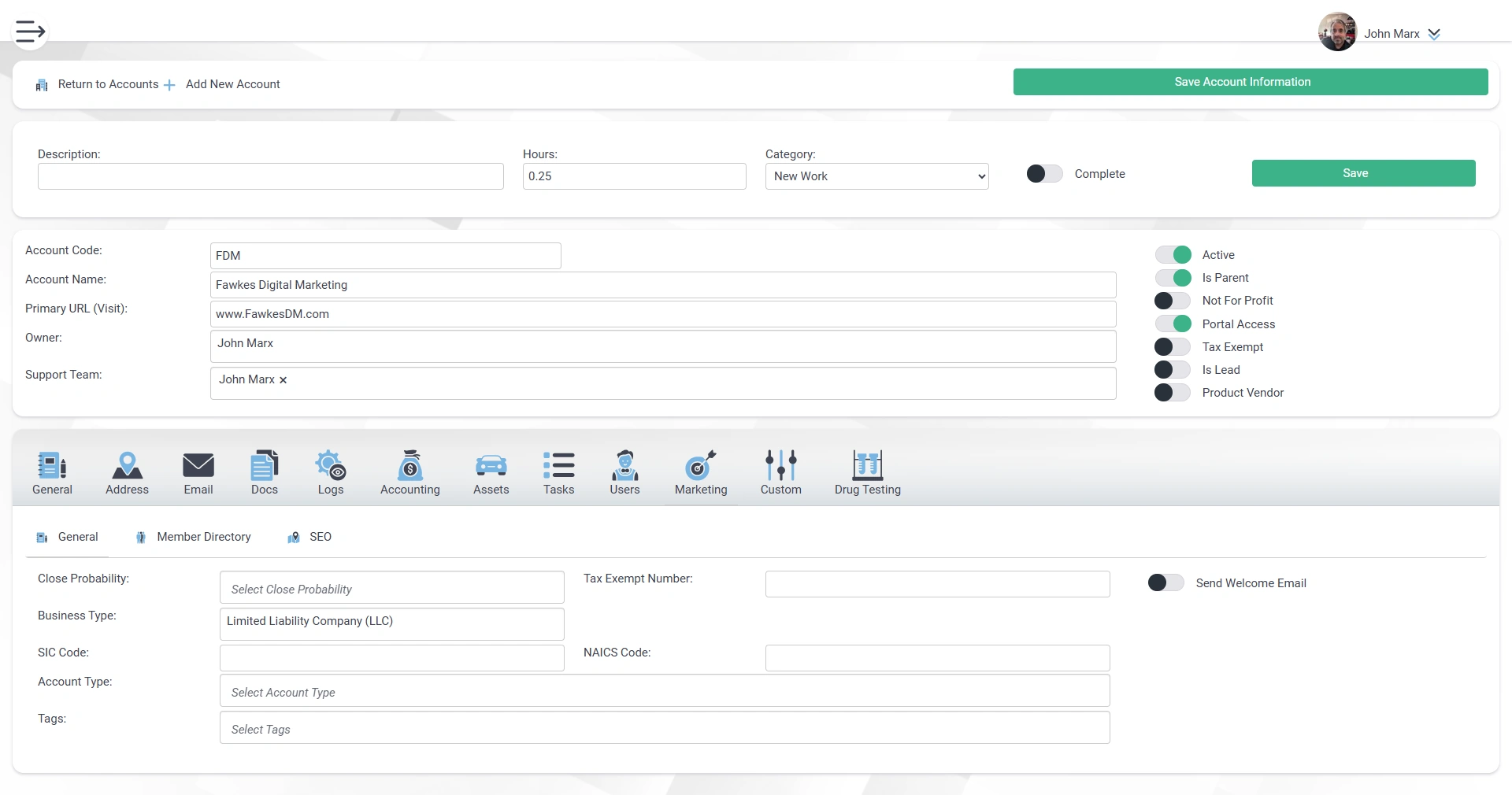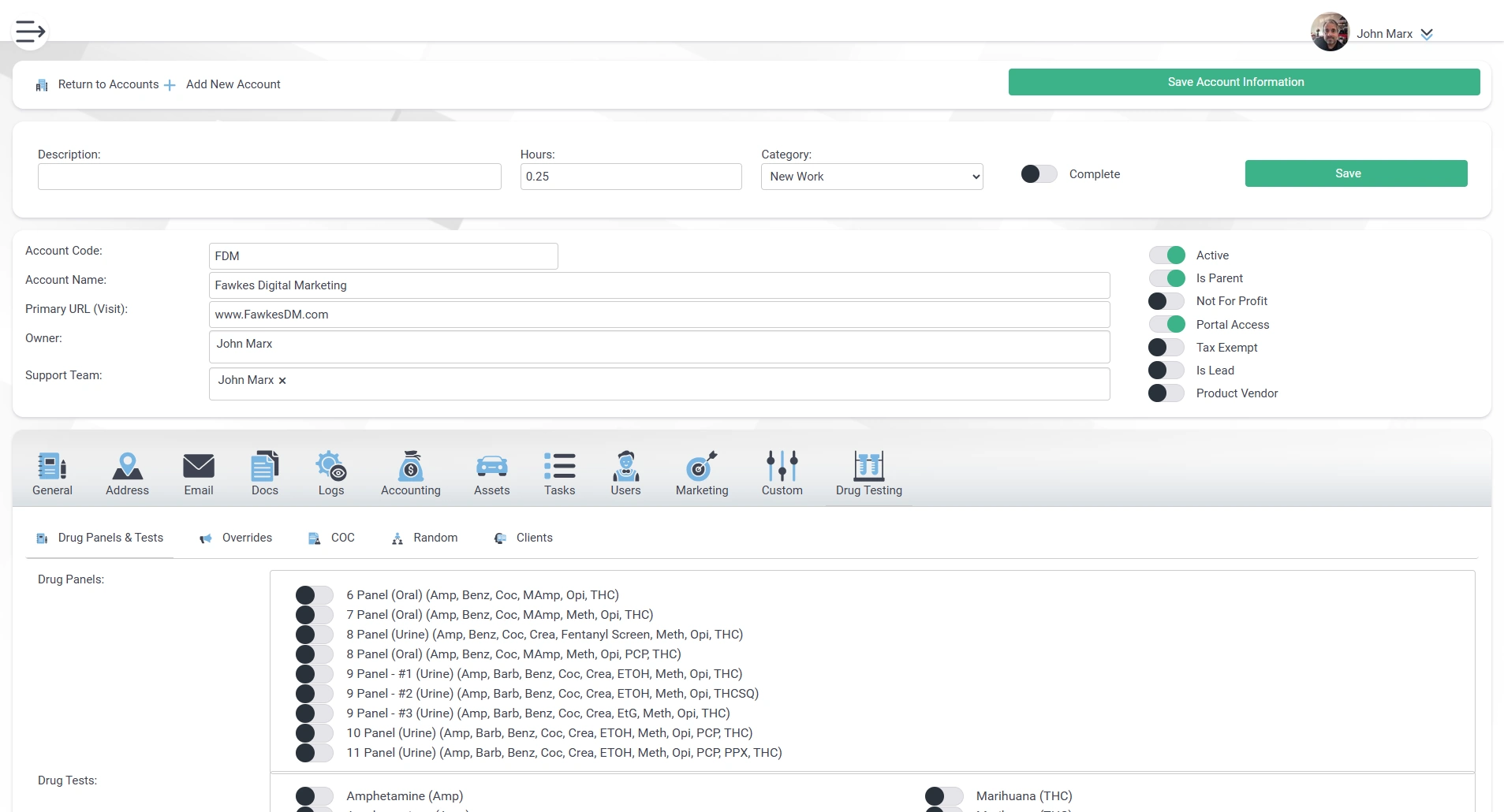Account Information
The Accounts module in Brilliance CRM allows you to track your customers seamlessly, capturing detailed information about each interaction and transaction, whether they are customers or leads.
Address Information
Brilliance CRM ensures that all address records maintain a structured and consistent format across the platform, making it easy to input, retrieve, and manage location-based data. Each address entry includes key details such as street address, city, state, zip code, and country, ensuring accuracy and usability. The system also supports multiple addresses per contact, such as home, work, and billing addresses, allowing users to categorize and differentiate locations effortlessly. Intelligent validation checks help prevent errors by cross-referencing entries with standardized address databases. Brilliance CRM enhances data integrity by maintaining a uniform structure, ensuring that addresses remain accurate, reliable, and easy to use across different modules.
See the Addresses module page for all information on what is available through the addresses section.
Account Email Information
The ability to send emails directly from the customer/lead screen and store it within the customer record for tracking of all customer communiations.
Account Documents Information
Most modules have a document section that allows you to upload an unlimited number of documents. The documents within Tools are unique in that they will enable you to see all documents within the system that you have access to. All security for documents is controlled based on each user's universal security settings.
See the Tools module page for all information on what is available through the tools section.
Log / Tracking Information
Track views, edits, and more of everything done within an account based on the settings that you've chosen that you want to document up to everything to comply with HIPAA regulations.
See the Security module page for all information on what is available through the security section.
Account Accounting Information
See all invoices, recurring invoice templates, and outstanding customer quotes related to the customer/lead that you're viewing.
See the Accounting module page for all information on what is available through the accounting section.
Account Asset Information
See all the assets that are related to the customer you're viewing.
See the Technology module page for all information on what is available through the technology section.
Account Task Information
See all assigned tasks, the status of the task, and all details related to work being done on the customer.
See the Projects module page for all information on what is available through the projects section.
Account User Information
View the users who can log into the system to view the information related to this specific account/lead. If the user is part of the primary account code, they can see everyone, and if the account/lead is a parent account, they can see this account and all related sub-accounts.
See the Users module page for all information on what is available through the users section.
Account Marketing Information
See all the marketing information related to the account, including the ability to create a custom digital business card landing page for the account if you're using the system as a centralized directory so that you can better promote an account.
Account Custom Values Information
Part of the address module is shown at the top level as this gives you quicker access to any custom values that you might be storing related to this account/lead.
See the Addresses module page for all information on what is available through the addresses section.
Account Drug Testing Information
Set all the default values for this account for drug testing from the drugs they are allowed to test to reports and random drug testing screen settings. Each account can have its own unique values. An account can also be a department/division so that you can have more granular control within your business.
See the Drug Testing module page for all information on what is available through the drug testing section.